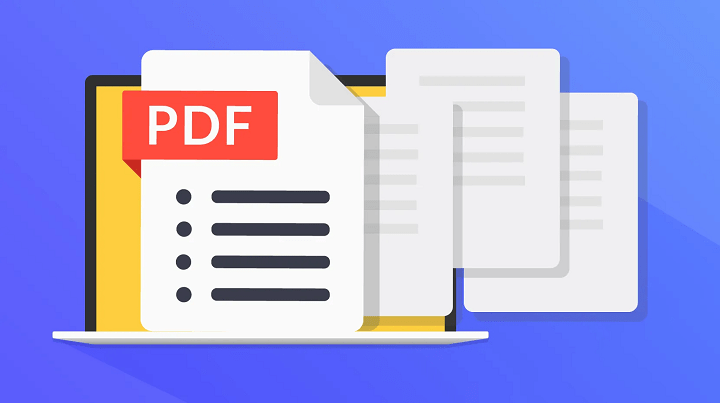While scanning physical documents to digitize continues decreasing thanks to born-digital file prevalence, certain applications still benefit from the aged, analog look scanning provides.
Luckily, new AI tools enable transforming pristine PDF files into seemingly scanned documents with authentic wrinkles, warps, contrast changes and noise applied algorithmically. In this article, we’ll mention easy steps to achieve a photorealistic scanned aesthetic that takes just minutes versus tedious manual post-processing.
Understanding the Basics
What does it mean to make a PDF look scanned?
Making a PDF appear as if scanned means using technology to apply visual effects mimicking real world physical paper documents run through a scanner.
This includes adding warped edges, background texture, faded/muted colors, black specks, skewed angles and other imperfections scanners inherently introduce during the digitization process. The resulting digital PDF convincingly conveys an analog scanned paper aesthetic.
Benefits of making PDFs look scanned
Some creative applications benefit from scanned aesthetics. Faux scanned PDF newspaper clips feel more realistic embedded in graphic designs. Novelty party flyers and menus appear appropriately retro when scanned.
Documents supporting legal proceedings suggest authenticity with scan artifacts present. Without access to a physical scanner, some AI chat PDF tools digitally replicate the desired analog look on-demand to any standard PDF.
Steps to Make PDF Look Scanned using AI
Choose the right AI tool for the task
Several capable AI-powered options exist for transforming PDFs into scanned ones, with PopAI offering a robust solution purpose-built for realism. Unlike pdf editors lacking customization, PopAI’s AI specifically generates effects mimicking physical paper scans based on machine learning data. Batch processing additionally enables applying varied scanned effects across document sets.
Preparing the PDF for scanning
Before running any files through scanning algorithms, prepare source PDFs optimally by simplifying and enhancing to improve final quality. Use an online compressor to reduce file size for faster processing.
Increase resolution on any images or embedded graphics that appear blurry for clarity post-scan. Delete any unwanted pages or content prior to processing to focus effects only on key areas. Clean documents scan better digitally just like physically.
Applying AI technology to the PDF
With a polished PDF loaded into PopAI, select desired scan effects through the intuitive slider-based interface. Enable background texture, edge fading, color shifting, speckles and angle warping in any combination matching your vision for a scanned look.
More subtle settings changes apply a faint scanned touch while max settings intensify to mimic decades old scanned pages. Preview changes in real-time before finalizing parameter selections.
Adjusting settings for desired effect
One powerful advantage AI scanning solutions have over physical scanners is easy adjustments even after applying effects. Tweak the various sliders and toggle settings on and off liberally even after initial processing to fine tune the look.
For example, lessen the noise while bumping up corner fading to hone the desired aesthetic. Continue adjustments until the PDF convincingly conveys an aged scanned paper vibe from the past.
Quality control and finalizing the scanned look
With settings perfected after experimentation, process one final pass at maximum quality. Then scrutinize the entire PDF closely to identify any sections that still look digitally pristine requiring additional worn touches.
Enhance scan effects just on specific pages or graphics as needed until the entire document looks believably analog. Export the final scanned PDF file to leverage across devices and apps as you would any digitized scan.
Advantages of Using AI for Scanning
Time-saving benefits
Manually attempting scanned effects in image editors like Photoshop requires painstaking precision and graphic design expertise across various filter tools.
In contrast, AI scanning solutions use machine learning to automate adding hundreds of photorealistic degradation effects instantly through smart sliders. Instead of spending hours hand editing, achieve authentic scanned files in seconds per PDF.
Cost-effective solutions
While document scanners cost hundreds, AI software performs comparable scanning digitization on unlimited PDFs for a one-time fee or inexpensive cloud subscription. For occasional scanning needs, AI tools provide the most cost efficiency long term. Large volume processing makes the value proposition against physical scanners abundantly clear.
Consistency and accuracy in results
Even advanced graphic artists struggle maintaining consistent scanned effects across PDF pages when manually editing. AI tools apply calibrated degradation and artifacts uniformly based on machine learning data for how real scanners operate mechanically.
The resulting outputs match true scanned documents better than any individual could produce solo thanks to tech’s unwavering precision.
Conclusion
Emulating analog scan paper requires mastering numerous subtle effects. Thankfully AI scanning solutions perfectly replicate the aesthetic automatically for any PDF through smart degradation algorithms built on real-world scanner behaviors.
In mere minutes, editable digital files transform into seemingly aged scanned documents complete with signatures of warped edges, muted colors, angle skews, speckling and more. Achieve precision photorealism no graphic designer could manually match across batches of files. Next time inspiration demands physicality, skip the scanner and use AI instead.